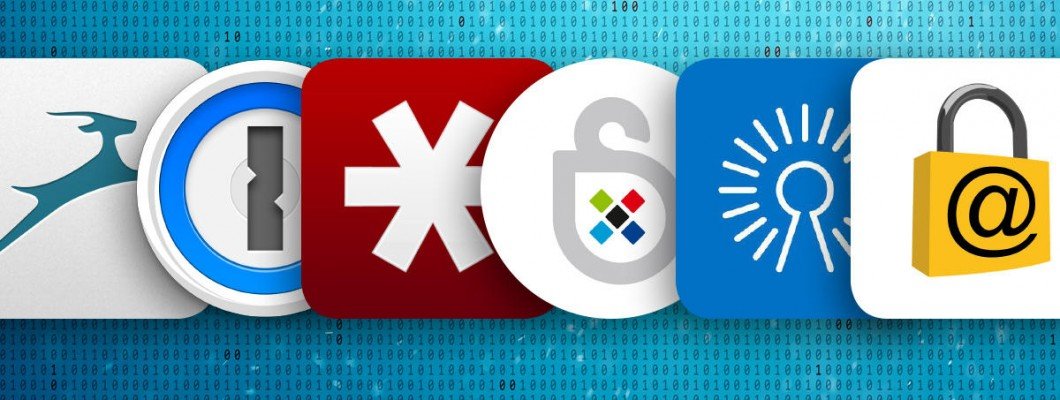
Password Manager - What It Is and Why Use It?
A password manager is a software tool designed to centrally manage, monitor, and protect digital credentials, including passwords, secrets, and sensitive personal information. Its fundamental purpose is to improve information security by safeguarding both individual and organizational data while simultaneously simplifying access to numerous online accounts. These tools have become indispensable in today's digital landscape, where users must manage an increasing number of accounts, each requiring unique and complex passwords for optimal security.
The main functionalities universally offered by these tools include generating robust and unique passwords for each account, secure storage of various types of data (e.g., credit card details, secure notes, personal identity documents), and auto-fill capabilities for logins and forms across different devices and platforms. This automation significantly reduces "password fatigue," a common problem where users reuse simple or weak passwords due to the difficulty of remembering many different ones. In doing so, password managers bridge the security gaps associated with such risky practices.
The evolution of password managers has transformed their role from simple convenience tools to comprehensive security hubs. Initially perceived primarily for their ability to automate credential entry and generate passwords, these tools have significantly expanded their functionality. Today, they integrate advanced cybersecurity features such as native support for passkeys, which enable passwordless access. Many include built-in authenticators for multi-factor authentication (MFA), adding an additional layer of security beyond simple passwords. Furthermore, they offer proactive threat detection capabilities, such as dark web monitoring to alert users if their credentials have been compromised, and real-time alerts in case of data breaches. Some solutions, like Dashlane, even include additional services like VPNs. This vast expansion of functionality indicates a clear trend: password managers are no longer simple credential containers, but are evolving into fundamental components of a holistic cybersecurity strategy, capable not only of managing credentials but also of proactively identifying threats and facilitating multi-level authentication. This implies that users should consider them not just as convenience tools, but as essential security platforms that can significantly reduce the digital risk footprint of an individual or organization. The value offered extends beyond simple password storage, including active threat mitigation and identity protection.
Fundamental Security Principles: Encryption and Zero-Knowledge Architecture
The security of a password manager is based on the use of robust encryption standards, predominantly AES 256-bit. This industry-recognized algorithm ensures that sensitive data is rendered unreadable without the correct decryption key. In particular, KeePass further strengthens its security by employing ChaCha20 encryption in addition to AES 256-bit. A crucial aspect is that data encryption occurs locally on the user's device before it is transmitted for storage or synchronization, ensuring that raw and unencrypted data never leaves the user's control.
The "zero-knowledge" architecture is a fundamental privacy principle that guarantees that the password manager provider itself has no means to access or decrypt the data stored by the user. This design means that even if a provider's servers were compromised, the encrypted vaults would remain unintelligible to attackers without the user's master password.
To build user trust, many reputable providers, including Bitwarden, Enpass, and LastPass, undergo independent security audits conducted by third parties. Additionally, open-source solutions like Bitwarden, KeePass, and Password Safe offer an additional layer of transparency by allowing public examination of their source code, which enables the community to verify security claims and identify potential vulnerabilities.
Despite the claims of "zero-knowledge architecture" and robust client-side encryption being widely publicized and technically valid principles, the recurring mention of LastPass "data breaches" presents a significant contradiction. If data is indeed encrypted on the user's device before being transmitted, how could these breaches affect user security? This situation suggests that while the vault content might remain secure, other critical elements, such as metadata, access tokens, master password hashes (even if salted and iterated), or vulnerabilities within the provider's operational security and cloud infrastructure, can still be compromised. "Zero-knowledge" protection primarily safeguards the confidentiality of vault contents. However, it does not inherently protect against breaches that expose other sensitive information or compromise the integrity or availability of the service itself. A breach in the service provider's system could still lead to phishing attacks, account lockouts, or exposure of information that helps attackers target users, even if the main vault remains encrypted. This implies that users, particularly those with a strong desire for data sovereignty, must understand that relying on a third-party cloud provider, even one that claims "zero-knowledge," introduces a dependency on that provider's overall security posture. The user's explicit request for NAS (Network Attached Storage) synchronization directly addresses this concern, eliminating the third-party cloud as a potential attack vector for data storage and shifting entire control and responsibility to the user's local environment. This highlights a more nuanced understanding of security that goes beyond simple encryption.
Classification and Evaluation: Free Plans vs. Paid Plans, Costs and Benefits
The landscape of free password managers varies significantly in terms of utility and limitations. KeePass stands out as a truly free and open-source solution, offering unlimited passwords and devices with no hidden costs or feature restrictions. Its main "cost" is the significant investment of time and technical skills required, due to its steep learning curve and dated user interface. Bitwarden also offers an "excellent free-forever edition" that includes unlimited devices and passwords, along with the unique advantage of free sharing with another user. Crucially, Bitwarden's free tier supports the highly desirable self-hosting option, allowing users to maintain full control over their data.
In contrast, many commercial offerings adopt a "freemium" model, where the free tier is severely limited to encourage upgrades. Dashlane offers a very limited free plan, allowing storage of a maximum of 25 passwords and limiting access to a single device, effectively serving as a trial. Similarly, LastPass's free plan is highly restrictive, limiting users to use on computers or mobile devices, making multi-device usage inconvenient. NordPass offers unlimited passwords and storage in its free plan but imposes a one-device limit. Enpass offers a completely free desktop version with unlimited passwords but limits its free mobile version to just 25 passwords and omits advanced features like breach alerts and 2FA identification.
Paid subscriptions unlock a broader range of features, including unlimited device access, full multi-user support (families, teams, businesses), advanced security features (e.g., VPN, dark web monitoring, priority support), and increased secure storage for documents and other sensitive data. Prices vary, with individual plans typically ranging from about $1-2 per month and family/business plans from $5-8 per month, reflecting the added value and scalability.
The widespread adoption of "freemium" models by commercial password managers (Dashlane, LastPass, NordPass, Enpass) represents a deliberate business strategy. By severely limiting the functionality of their free tiers (e.g., device limits, password limits), these providers subtly push users toward their paid subscriptions. This, in turn, implies a push toward their proprietary cloud synchronization services, as these are fundamental to the "unlimited devices" functionality offered in paid plans. Free tier limitations, such as single-device access for LastPass or NordPass, directly create user friction, making password management across multiple devices impractical without upgrading to a paid plan. Since paid plans almost universally rely on the provider's cloud for seamless synchronization, the "free" offering serves as a gateway to cloud-dependent solutions. For users who prioritize data sovereignty and NAS synchronization, this freemium model is largely irrelevant or even counterproductive, as the path it encourages leads to a cloud-centric ecosystem. This reinforces the value of truly free and open-source alternatives like KeePass or self-hosted Bitwarden, which do not employ such strategies to push users toward proprietary cloud services.
Integrated Cloud Synchronization Services: Convenience vs. Control
Most major password managers, including 1Password, Dashlane, Keeper, NordPass, LastPass, and Bitwarden (in its default configuration), operate on a "cloud-first" synchronization model. This means that users' encrypted data is stored on the provider's servers and automatically synchronized across all of the user's devices. This setup offers high convenience, ensuring that passwords are always up-to-date and accessible wherever there is an internet connection.
However, for users who wish to synchronize their data with a NAS (Network Attached Storage) without using third-party public cloud services like Google Drive or Dropbox, the options narrow significantly. Most cloud-based password managers do not offer direct NAS synchronization as a standard feature. Their architecture is inherently tied to their own cloud servers for synchronization and multi-device availability.
However, there are some notable exceptions and alternative approaches:
- Enpass: This password manager stands out for its flexibility in data storage. It does not store user data on its own servers but allows users to store their encrypted vaults locally or on a third-party cloud service of their choice. Enpass explicitly supports NAS synchronization via WebDAV, as demonstrated by its ability to connect and synchronize vaults with Synology NAS using this protocol. It also offers "cloudless" synchronization via local network or device folder, including Wi-Fi sync and folder sync. This approach offers significant control over data location, but setup may require additional steps.
- KeePass: Being an open-source and free solution, KeePass offers maximum control over data location. Its databases are local files that can be stored on a local hard drive, network share, or file server. KeePass supports synchronization via various protocols, including FTP, HTTP, HTTPS, and WebDAV. This means a user can configure their NAS as a synchronization destination via WebDAV or a network share, ensuring that data remains within their private network. While not "plug-and-play," its open-source nature and manual synchronization options make it ideal for those seeking data sovereignty.
- Bitwarden (Self-Hosted): Bitwarden offers a unique self-hosting option, allowing users to run Bitwarden's server application on their own network or server, including NAS. This feature is available for all account types (Free, Premium, Families). Self-hosting Bitwarden offers complete control over data, as it is never stored on Bitwarden's servers, but only on the user's hardware. However, this option requires considerable technical expertise for setup and maintenance, including managing network security and backups. Vault availability will depend entirely on the user's local infrastructure.
- Sticky Password: It stands out for offering both cloud synchronization and "local Wi-Fi synchronization." The latter option allows users to synchronize their devices directly on the local Wi-Fi network, ensuring that encrypted data never leaves the home network and does not pass through third-party public cloud services. This makes it an excellent solution for those seeking NAS synchronization, as the NAS can serve as a central point on the local network.
Regarding other major password managers, synchronization typically occurs via their proprietary cloud services. For example, Dashlane sends encrypted data to its own servers for synchronization between devices. NordPass encrypts data on the user's device and synchronizes it with its own cloud. Keeper uses its own vault to synchronize credentials. While alternative solutions or "hacks" may exist to synchronize data from these managers with a NAS (e.g., 1Password integration with Dropbox and a workaround via Resilio Sync on NAS), these are not native or officially supported features that completely avoid third-party public cloud services for primary synchronization.
The comparison between integrated cloud synchronization and local/NAS storage reveals a fundamental trade-off between convenience and data control. Cloud services offer effortless synchronization and universal accessibility but introduce a dependency on the provider and potential risks associated with its infrastructure. The choice to store data locally on a NAS or self-host a password manager shifts full responsibility for data security, backups, and availability to the user. This approach is preferable for those who prioritize data sovereignty and wish to avoid any exposure to third-party public cloud services, but requires greater technical expertise and commitment to managing private infrastructure.
Solution Overview and Specific Details
Below is a detailed overview of the main password managers, classified based on cost, synchronization services, multi-user support, and year of production criteria, highlighting their strengths and weaknesses.
KeePass
- Year of Production: KeePass is a historic solution, with its first version released in 2003. It is constantly updated by its community.
- Plans and Costs: Completely free and open-source. There are no paid plans or premium versions.
- Cloud/NAS Synchronization: KeePass does not offer a proprietary cloud service. Synchronization occurs through local database files that can be stored and synchronized on a local hard drive, network share, or via protocols like FTP, HTTP, HTTPS, and WebDAV. This makes it ideal for direct NAS synchronization without using third-party public clouds. It can be integrated with cloud services like Dropbox or Google Drive if these are mounted as local file systems.
- Multi-user: Supports multi-user use through shared databases on a network or file server, but does not offer access control lists (ACLs) per group or per individual entry. Write permission management must be handled through file system access rights. It lacks native functionality for guest accounts or simple password sharing like cloud solutions.
- Strengths:
- Completely free and open-source, ensuring transparency and control.
- Robust encryption (AES 256-bit and ChaCha20) and local data storage.
- Full control over data location and synchronization strategies, including direct NAS synchronization.
- Wide range of plugins for additional functionality.
- Weaknesses:
- Dated and non-intuitive user interface (UI), with a steep learning curve.
- Lack of standard customer support; relies on FAQs and community forums.
- Setup can be complex and time-consuming.
- Auto-fill features (Auto Type) require manual configuration for each site.
- Absence of an official mobile application (though third-party clients exist).
Enpass
- Year of Production: Enpass became commercially available in 2013. It is regularly updated, with recent release notes indicating updates in January 2025.
- Plans and Costs:
- Free: Free desktop version with unlimited passwords and unlimited vaults for Windows, macOS, and Linux. The free mobile version is limited to 25 passwords and does not include breach alerts or 2FA identification.
- Individual: About $0.79/month ($9.59/year for the first year, then $23.99/year). Includes passkeys, unlimited passwords and items, unlimited vaults, unlimited devices, security alerts, and 2FA support.
- Family: About $2.99/month ($35.99/year for the first year, then $47.99/year) for up to 6 users.
- Business: Starter plans ($9.99/month for 10 users), Standard ($2.99/user/month, no user limit), and Enterprise ($3.99/user/month).
- Cloud/NAS Synchronization: Enpass is an offline password manager that does not store data on its own servers. It allows users to store data locally or on a third-party cloud service of their choice (Google Drive, Dropbox, OneDrive, iCloud, Box, WebDAV). It explicitly supports NAS synchronization via WebDAV (e.g., Synology NAS). It also offers Wi-Fi sync and folder sync for a "cloudless" approach.
- Multi-user: Family plans cover up to 6 users. Business plans offer admin consoles, Microsoft 365 integration, and premium support.
- Strengths:
- Competitive and affordable pricing.
- Offline password manager with local storage available.
- AES-256 encryption and independent audits.
- Allows choosing where to store data (local or third-party cloud).
- Explicit support for NAS synchronization via WebDAV.
- Includes data breach monitoring.
- Weaknesses:
- Free mobile version is limited to 25 passwords.
- Lacks some conventional multi-factor authentication options (though this depends on the user's cloud configuration).
- Cloud synchronization setup may require additional steps.
- Some auto-fill issues have been reported.
Bitwarden
- Year of Production: Bitwarden debuted in August 2016 with the release of mobile applications and browser extensions.
- Plans and Costs:
- Free: Free account with unlimited password storage and devices, free sharing with another user, and self-hosting support. Considered an excellent free edition.
- Premium: $10/year for one user. Includes advanced features like 1 GB encrypted file storage and advanced two-step login options.
- Families: $40/year for up to 6 users.
- Business/Enterprise: Plans starting at $4/user/month for teams and $6/user/month for businesses, with self-hosting options and advanced features.
- Cloud/NAS Synchronization: Bitwarden offers default cloud synchronization, but its most distinctive feature is the ability to self-host the password manager server on your own network or NAS. This allows users to maintain complete control over their data without relying on third-party public cloud services for vault storage.
- Multi-user: Family plans support 6 users, while Teams and Business plans offer sharing functionality within collections, role management, and directory integrations.
- Strengths:
- Open-source and with an excellent free version that includes many features.
- Self-hosting option for complete data control.
- Robust encryption (AES-256) and "zero-knowledge" policy.
- Available on all major platforms.
- Affordable pricing for paid plans.
- Weaknesses:
- Not particularly intuitive for beginners compared to other managers.
- Customer support can be limited (mainly email and forums, no phone support).
- Self-hosting requires technical skills for setup and maintenance.
- Lacks some advanced enterprise-level features (e.g., guest accounts, travel mode).
1Password
- Year of Production: 1Password is a historic solution, with its first version released on June 18, 2006.
- Plans and Costs:
- Free: Offers a 14-day free trial.
- Individual: Starting at $2.99/month (billed annually).
- Family: Starting at $4.99/month (billed annually) for up to 5 users.
- Teams & Business: Plans starting at $1.99/user/month for teams and $7.99/user/month for businesses.
- Cloud/NAS Synchronization: 1Password relies on proprietary cloud services for multi-device synchronization. It does not offer direct NAS synchronization without using third-party public cloud services. However, documented workarounds exist that use integrations with services like Dropbox and synchronization tools like Resilio Sync on NAS to bypass Dropbox sync limits and achieve a form of local synchronization. This is not native NAS support, but a manual solution that leverages intermediate cloud services.
- Multi-user: Family plans support up to 5 users with account sharing. Teams and Business plans offer advanced features like permission management, activity logs, and SSO integration.
- Strengths:
- Intuitive and well-designed user interface.
- Excellent security with AES 256-bit encryption and Watchtower for breach monitoring.
- Support for passkeys and multi-factor authentication.
- Extensive storage capabilities for sensitive data beyond passwords (credit cards, secure notes).
- Excellent password security analysis features.
- Weaknesses:
- No permanent free plan, only a trial.
- Auto-fill is not always as effective as in other products.
- Cannot update all passwords with a single click.
- Proprietary cloud-based synchronization, without native NAS support without third-party clouds.
Dashlane
- Year of Production: Dashlane was first released in May 2012.
- Plans and Costs:
- Free: Very limited free plan, allowing storage of a maximum of 25 passwords and use on a single device.
- Premium: $4.99/month (billed annually). Includes unlimited passwords, unlimited devices, dark web monitoring, integrated VPN, and phishing alerts.
- Friends & Family: $7.49/month for up to 10 members.
- Business: Standard plans ($20 for 10 users), Business ($8/user/month), and Business Plus ($5/user/month for +100 users).
- Cloud/NAS Synchronization: Dashlane operates as a web and mobile application, relying on its own cloud servers for data synchronization. When data is added or modified, it is sent to Dashlane servers and downloaded to other devices. It does not offer direct NAS synchronization without using third-party public cloud services.
- Multi-user: The Friends & Family plan covers up to 10 members. Business plans offer centralized password management, SSO and SIEM integration, and on-demand phone support.
- Strengths:
- Well-designed and intuitive user interface.
- Robust "zero-knowledge" encryption.
- Includes advanced features like VPN, dark web monitoring, and real-time phishing alerts.
- No recorded data breaches.
LogMeOnce
- Production Year: LogMeOnce was founded in 2014. The app is constantly updated, with version 8.8.12 released on May 14, 2025.
- Plans and Costs:
- Free: Offers a free plan with unlimited passwords and devices.
- Premium: $4.99/month.
- Professional: $2.50/month.
- Ultimate: $3.25/month.
- Family: $4.99/month. Premium Family and Premium Plus Family plans are also available.
- Offers a 7-day free trial for all plans. 50% discount for students.
- Cloud/NAS Synchronization: Password synchronization is intuitive and easy. LogMeOnce is a cloud-based solution that allows access from multiple devices. Direct synchronization with NAS without using third-party public cloud services is not mentioned.
- Multi-user: The Family plan supports up to 6 members.
- Pros:
- Generous free plan with unlimited passwords and devices.
- Easy to set up.
- Includes secure file storage and messaging.
- Supports multiple authentication methods.
- Cons:
- Free plan features are limited compared to paid plans.
- Negative reviews for the Android app, described as "clunky" and difficult to use.
- The web user interface may appear outdated.
- Auto-fill is sometimes inaccurate.
mSecure
- Production Year: mSecure is a password manager with an established history, with previous versions like mSecure 5 and continuous updates. Release notes indicate recent updates in February 2025 for the Android app.
- Plans and Costs:
- Essentials: Free for users who purchased an mSecure 5 Pro license. For new users, costs about $1.67/month (billed annually) or $1.99/month (billed monthly). Includes cloud synchronization (mSecure Cloud, Dropbox, iCloud) or Wi-Fi, biometrics, browser extensions, Security Center, and image attachments.
- Premium: About $2.49/month (billed annually) or $2.99/month (billed monthly). Includes all Essentials features plus Sharing Center (sharing between accounts), two-factor authentication (2FA), tags, iOS filter bar customization, and attachments of any file type.
- Family: Includes all Premium features for up to 5 members, with license management and data sharing.
- Team: Plans starting from 10 users, with all Premium features for each team member, license management, and data sharing.
- Cloud/NAS Synchronization: mSecure offers various synchronization options, including mSecure Cloud, Dropbox, iCloud (for Mac and iOS) and, crucially for the user, Wi-Fi synchronization. Wi-Fi synchronization allows syncing data between devices on the local network, without encrypted information leaving the home network. This makes it a suitable solution for NAS synchronization. Synchronization is automatic via mSecure Cloud, but manual synchronization is also possible.
- Multi-user: Supports password sharing through "Shared Vaults" in the Sharing Center, allowing users to share selected records with other mSecure users while maintaining separate accounts. Family plans cover up to 5 users, while Team plans start from 10 users, with configurable roles and permissions (Owner, Administrator, Write, Read).
- Pros:
- Offers robust security features, including complex password generation and protection against credential stuffing and phishing attacks.
- Allows secure storage of various types of sensitive information beyond passwords (e.g., credit cards, documents).
- Includes auto-fill and one-click login features for convenience.
- Offers automatic data breach monitoring and alerts for compromised passwords.
- Local Wi-Fi synchronization available, avoiding use of third-party public cloud services for synchronization.
- Affordable pricing, especially for existing users.
- Cons:
- Full functionality, particularly auto-fill and automatic login, is limited mainly to Mac users using Chrome or Firefox; on Windows, it may work more like a simple password archive requiring manual copy-paste.
- The user interface (UX) may be considered unintuitive and "clunky".
- Does not offer automatic password capture or master password strength evaluation.
- Password import setup can be complex.
NordPass
- Production Year: NordPass was released on November 26, 2019. It's a relatively newer solution compared to others.
- Plans and Costs:
- Free: Offers a free plan with unlimited password storage and high-level security features, but limited to a single device.
- Personal: Starting from $1.29/month (two-year plan).
- Family: Starting from $2.79/month (two-year plan) for up to 6 users.
- Business: Teams plans ($1.79/user/month for 10 users), Business ($2.51/user/month) and Enterprise ($5.39/user/month).
- Cloud/NAS Synchronization: NordPass relies on a proprietary cloud synchronization model. All vault information is encrypted on the user's device, backed up and frequently synchronized with the cloud to keep it safe and accessible across all devices. Does not offer direct NAS synchronization without using third-party public cloud services.
- Multi-user: The Family plan supports up to 6 users. Business and Enterprise plans offer secure item sharing features, activity logs, and enterprise-level settings.
- Pros:
- High-level security with XChaCha20 encryption and "zero-knowledge" architecture.
- Solid free plan with unlimited storage (though limited to one device).
- User-friendly interface.
- Support for passkeys and MFA.
- Data breach monitoring.
- Cons:
- Free plan limited to one device.
- High premium pricing for personal plans.
- Non-customizable vault.
- Auto-fill performance for addresses and credit cards sometimes inaccurate.
- Synchronization based exclusively on proprietary cloud.
Password Boss
- Production Year: Password Boss was founded in 2014.
- Plans and Costs:
- Free: Does not offer a permanent free plan, but a 30-day free trial.
- Premium: $29.99/year (about $2.50/month).
- Business: Starting from $3/user/month.
- Pricing may be "cloaked" or not clearly advertised.
- Cloud/NAS Synchronization: Synchronizes account across all devices for easy access. Offers multi-device access with mobile synchronization. Allows choosing data location among global data centers. Direct NAS synchronization without using third-party public cloud services is not mentioned.
- Multi-user: Supports password sharing. Offers a Business plan for small businesses and an MSP solution for managing multiple clients.
- Pros:
- Includes standard features like secure notes and emergency access.
- Easy-to-use auto-fill.
- No recorded data breaches.
- AES-256 encryption and zero-knowledge security model.
- Cons:
- No permanent free plan.
- Pricing may be unclear.
- Less feature-rich compared to some competitors.
- In some configurations, web app and desktop app might not be synchronized.
Proton Pass
- Production Year: Launched in beta on April 20, 2023, with full launch on June 28, 2023.
- Plans and Costs:
- Free: Free plan with unlimited passwords for unlimited devices.
- Pass Plus: $2.99/month (billed annually).
- Pass Family: $4.99/month (billed annually).
- Proton Unlimited/Duo: $9.99/month or $14.99/month (billed annually).
- Business plans starting from $1.99/user/month.
- Cloud/NAS Synchronization: Cloud-based solution with end-to-end encryption. Synchronizes data across all devices. Direct NAS synchronization is not mentioned.
- Multi-user: The Pass Family plan supports up to 6 users. The Proton Unlimited Duo plan includes up to 2 separate profiles. Paid plans allow secure credential sharing even with non-Proton Pass users.
- Pros:
- Easy to use.
- Unlimited passwords in free and paid plans.
- Robust security (AES-256-GCM encryption, zero-knowledge architecture, metadata encryption too).
- Includes integrated 2FA authentication and passkey support.
- Data breach monitoring.
- Cons:
- No digital legacy functionality.
- Free plan does not include 2FA or password sharing.
- Lack of live chat support (email/Zendesk only).
- Missing some advanced features like emergency access.
RoboForm
- Production Year: RoboForm was first released in 1999, and has been continuously updated since 2000. The Enterprise version was released in 2009, RoboForm Premium in 2010, and the freemium model was introduced in 2017, along with the Family plan.
- Plans and Costs:
- Free: Lifetime free plan that allows saving unlimited passwords, but is limited to use on a single device at a time. Does not include web portal access.
- Premium: Starting from $0.99/month ($11.90/year).
- Family: $1.59/month ($19.10/year) for up to 5 users.
- Cloud/NAS Synchronization: RoboForm uses its own servers for data synchronization. Does not offer direct NAS synchronization without using third-party public cloud services.
- Multi-user: The Family plan supports up to 5 users. Password sharing is only possible with other RoboForm users.
- Pros:
- AES-256 encryption and zero-knowledge architecture.
- Fast automatic form filling (addresses, credit cards, etc.).
- Third-party audited.
- No recorded data breaches.
- Affordable paid plans.
- Cons:
- Free plan is very limited (single device, no web access).
- Family plan is limited to 5 users.
- Customer service can be slow.
- Sometimes confusing advertising.
Sticky Password
- Production Year: Sticky Password was founded in 2001. The first version was released the same year. The team version was introduced in 2018. The latest build is from June 4, 2025.
- Plans and Costs:
- Free: Offers a 30-day free trial. The permanent free version provides only local password management, without synchronization, cloud backup, or dark web monitoring.
- Lifetime: $79.99 (one-time purchase).
- 1 Year: $29.99.
- Premium for teams: $29.95/user/year for 5 workstations.
- Cloud/NAS Synchronization: Sticky Password offers both secure cloud synchronization and a unique "local Wi-Fi synchronization" feature. The latter allows synchronizing devices directly on the local Wi-Fi network, ensuring that encrypted data never leaves the home network and doesn't pass through third-party public cloud services. It's also possible to completely disable synchronization for local-only storage. This makes it an excellent solution for NAS synchronization.
- Multi-user: The Premium for teams plan includes 5 workstations.
- Pros:
- Works both offline and online.
- Privacy-focused design: data is processed locally and not stored on vendor servers.
- Local Wi-Fi synchronization option that avoids public cloud.
- Military-grade AES-256 encryption.
- Includes dark web monitoring.
- Cons:
- Free version is very limited (no synchronization, no sharing).
- The app can be somewhat slow or "clunky" to use.
- Synchronization can be slow at times.
- Lacks digital legacy functionality.
Conclusions and Recommendations
The analysis of the current password manager landscape reveals a mature and diversified market, offering solutions suitable for a wide range of user needs. The optimal choice largely depends on individual priorities in terms of cost, ease of use, advanced features and, most importantly, control over data location.
For users specifically seeking the ability to synchronize data with a NAS without using third-party public cloud services, the options focus on solutions that offer local storage or self-hosting:
KeePass emerges as the purest choice for data sovereignty. Being completely free and open-source, it offers total control over database location, allowing direct synchronization via network shares or protocols like WebDAV on a NAS. This completely eliminates dependence on any third-party cloud service for vault storage. However, this freedom comes at a cost in terms of usability: its dated interface and the need for manual configuration for many features make it more suitable for users with high technical skills and a "do-it-yourself" inclination.
Enpass represents an excellent compromise between usability and data control. Despite being a commercial product, Enpass does not store data on its own servers, allowing users to choose local storage or synchronization via their own cloud service (including WebDAV for NAS). This flexibility makes it a robust solution for those wanting to avoid public clouds while maintaining a more modern user experience compared to KeePass. Its paid plans are also very competitive.
Bitwarden (Self-Hosted) offers a powerful alternative for those wanting to self-host their own password manager. The ability to run the Bitwarden server on their own NAS or private network guarantees complete control over data. This option is particularly attractive for users who want the benefits of a modern password manager (like cross-platform apps and sharing features) while maintaining full ownership of their data. However, self-hosting requires significant technical skills for setup and maintenance.
mSecure presents as an interesting option thanks to its local Wi-Fi synchronization functionality. This allows keeping data within one's home network, avoiding public cloud services. Although its compatibility and user interface may be limited for some systems, it offers a good balance between security, functionality, and control over data location for users who prioritize local synchronization.
Sticky Password stands out for its local Wi-Fi synchronization option. This functionality allows users to synchronize their vaults between devices on their home network, without data passing through external cloud servers. This makes it a strong choice for those seeking NAS synchronization, as the NAS can serve as a central storage point on the local network. It offers a good balance between functionality and privacy control.
The predominant solutions in the market, such as 1Password, Dashlane, NordPass, Keeper, RoboForm, LogMeOnce and Proton Pass, while offering excellent features, robust security and great convenience, intrinsically rely on their own proprietary cloud services for multi-device synchronization. Although workarounds for local synchronization may exist (like some configurations for 1Password with Dropbox and NAS), these are not native features and don't completely eliminate dependence on an intermediary cloud service. For users who categorically exclude the use of third-party public cloud services, these solutions are not the ideal choice for direct NAS synchronization.
LastPass, despite its popularity and ease of use, is penalized by its history of data breaches. Although its "zero-knowledge" architecture should protect vault content, breaches can still compromise other aspects of user security, making it less attractive for those seeking maximum peace of mind.
In summary, for users seeking a password manager with the ability to synchronize data with a NAS without third-party public cloud services, the main recommendations are:
- For the expert and cost-conscious user: KeePass. Offers maximum control and security, but requires significant investment in terms of time and learning.
- For users seeking a balance between control and usability: Enpass. Allows local storage and WebDAV synchronization with NAS, with a more modern interface and accessible paid plans.
- For technical users wanting a cloud-like experience but with local control: Bitwarden (Self-Hosted). Offers an excellent feature suite and the ability to manage your own server.
- For users wanting simplified local synchronization: Sticky Password. Its local Wi-Fi synchronization feature is a significant advantage for those wanting to avoid public cloud.
Devolutions.net: Professional Solutions for Password Management and Remote Access
Devolutions.net is a company that offers a suite of software solutions focused on managing remote access, credentials, and privileged accounts, primarily for IT and business environments. Their offerings aim to centralize and protect sensitive information while simplifying IT operations.
Remote Desktop Manager (RDM)
- Production Year: Remote Desktop Manager (RDM) had its first major version released in November 2018, with version 2019.1 released on May 20, 2019. It's constantly updated, with frequent minor updates, the latest being June 4, 2025.
- Main Features: RDM is designed to manage all remote connections (like RDP, SSH, VNC) and credentials in a single interface. Allows analyzing passwords and applying security policies. Offers automation features through macros and PowerShell scripting.
- Password Management: RDM provides powerful capabilities for storing and managing passwords, credentials, and privileged accounts. Supports secure credential injection, avoiding exposing passwords to end users.
- Synchronization/Storage: RDM is not a standalone password manager with direct NAS synchronization for the vault. It integrates with Devolutions Server (a self-hosted solution) or Devolutions Hub Business (a cloud solution) for advanced features like reporting, role-based permissions, and web access. This means centralized password management and synchronization occur through Devolutions infrastructure (local or cloud), not directly on a NAS as a database file.
- Multi-user: Supports Active Directory integration for user management and folder permissions. Implements role-based access control (RBAC) to protect resources.
- Pros:
- Centralizes and simplifies management of various remote connections and credentials.
- Automation features to improve IT productivity.
- Complete user management and Active Directory integration.
- Advanced security through credential injection.
- Extensive auditing and reporting capabilities.
- Cons:
- Primarily an IT management tool, not a consumer password manager.
- Advanced password management and multi-user features require integration with Devolutions Server or Devolutions Hub Business.
Devolutions Password Hub
- Production Year: Devolutions Password Hub, a cloud-based solution, was launched on October 16, 2019. It's regularly updated, with version 2024.3.2.0 released on October 9, 2024.
- Plans and Costs: It's a cloud-based solution. Specific pricing information is not detailed in the research materials, but it's described as an "affordable cloud password management solution for SMBs".
- Cloud/NAS Synchronization: Devolutions Password Hub is a cloud-based solution that provides each organization with its own database hosted in the cloud. Data is always connected, synchronized, and shared in real-time with every user. Access is through a web browser. Does not support direct NAS synchronization.
- Multi-user: Offers enterprise-level protection with AES 256-bit encryption. Uses role-based access control (RBAC) to share data based on the "need-to-know" principle. Provides a centralized password vault for business users. Allows secure password sharing without revealing access information. Administrators have complete control over user access.
- Pros:
- Enterprise-level security (AES 256-bit encryption, RBAC).
- Enhanced password management (generation, storage, sharing).
- Easy to use for business users (auto-fill, web access).
- Comprehensive reporting (activity logs, usage reports).
- Managed by IT professionals.
- Cons:
- Cloud-based, with no local storage options or direct NAS synchronization.
- Designed primarily for business/enterprise use, not individual consumers.
Devolutions Server
Devolutions Server is Devolutions' self-hosted password management solution, offering an alternative to the cloud-based Devolutions Hub Business.
- Production Year: Devolutions Server is constantly updated, with versions dating back to at least 2022. Beta version 2025.1.1.0 was released on February 18, 2025.
- Main Features: Provides secure and robust password management tools and features, including role-based access control, a centralized password vault, a robust password generator, 2FA support, and secure password sharing.
- Synchronization/Storage: Being a self-hosted solution, it allows organizations to keep data within their own infrastructure, which may be preferable for specific compliance or security requirements. This means data is stored on the organization's servers, not on a third-party public cloud.
- Multi-user: Supports Active Directory authentication, a key feature for organizations managing users this way. Includes an integrated PAM (Privileged Access Management) module for monitoring and controlling privileged accounts.
- Pros:
- Complete control over data, as it's self-hosted.
- Active Directory integration for user management.
- Integrated PAM module for privileged access management.
- Provides a web interface for easy end-user access.
- Cons:
- Requires technical skills and resources for server implementation and maintenance.
- Primarily intended for organizations and IT environments, not individual users.
Conclusions and Recommendations
The analysis of the current password manager landscape reveals a mature and diversified market that offers solutions suitable for a wide range of user needs. The optimal choice largely depends on individual priorities in terms of cost, ease of use, advanced features, and, above all, control over data location.
For users specifically seeking the ability to synchronize data with a NAS without using third-party public cloud services, the options focus on solutions that offer local storage or self-hosting:
KeePass emerges as the purest choice for data sovereignty. Being completely free and open-source, it offers total control over database location, allowing direct synchronization via network shares or protocols like WebDAV on a NAS. This completely eliminates dependency on any third-party cloud service for vault storage. However, this freedom comes at a cost in terms of usability: its dated interface and the need for manual configuration for many features make it more suitable for users with high technical skills and a "do-it-yourself" inclination.
Enpass represents an excellent compromise between usability and data control. Despite being a commercial product, Enpass does not store data on its own servers, allowing users to choose local storage or synchronization via their own cloud service (including WebDAV for NAS). This flexibility makes it a robust solution for those who want to avoid public clouds while maintaining a more modern user experience compared to KeePass. Its paid plans are also very competitive.
Bitwarden (Self-Hosted) offers a powerful alternative for those who want to self-host their own password manager. The ability to run the Bitwarden server on their own NAS or private network ensures complete control over data. This option is particularly attractive for users who want the benefits of a modern password manager (such as cross-platform apps and sharing features) while maintaining full ownership of their data. However, self-hosting requires significant technical skills for setup and maintenance.
Sticky Password stands out for its local Wi-Fi synchronization option. This feature allows users to synchronize their devices directly on the local Wi-Fi network, ensuring that encrypted data never leaves the home network and doesn't pass through external cloud servers. This makes it a strong choice for those seeking NAS synchronization, as the NAS can serve as a central storage point on the local network. It offers a good balance between functionality and privacy control.
The predominant solutions in the market, such as 1Password, Dashlane, NordPass, Keeper, RoboForm, LogMeOnce and Proton Pass, while offering excellent features, robust security, and great convenience, are intrinsically based on their own proprietary cloud services for multi-device synchronization. Although workarounds for local synchronization may exist (such as some configurations for 1Password with Dropbox and NAS), these are not native features and do not completely eliminate dependency on an intermediate cloud service. For users who categorically exclude the use of third-party public cloud services, these solutions are not the ideal choice for direct NAS synchronization.
LastPass, despite its popularity and ease of use, is penalized by its history of data breaches. Although its "zero-knowledge" architecture should protect vault content, breaches can still compromise other aspects of user security, making it less attractive for those seeking maximum peace of mind.
In summary, for users seeking a password manager with the ability to synchronize data with a NAS without third-party public cloud services, the main recommendations are:
- For the expert and cost-conscious user: KeePass. Offers maximum control and security, but requires significant investment in terms of time and learning.
- For users seeking a balance between control and usability: Enpass. Allows local storage and WebDAV synchronization with NAS, with a more modern interface and accessible paid plans.
- For technical users who want a cloud-like experience but with local control: Bitwarden (Self-Hosted). Offers an excellent suite of features and the ability to manage your own server.
- For users who want simplified local synchronization: Sticky Password. Its local Wi-Fi synchronization feature is a significant advantage for those who want to avoid public cloud.

Leave a Comment